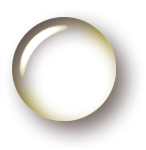Editing system files in Windows 2008 R2
Windows 2008 R2 and other newer Microsoft operating systems are enforcing very strict permissions over C:\Windows and its sub-directories. This is a good thing as far as system security goes, but it is important to be able to modify some of these files from time to time.
In the specific case I had, I needed to made a change to %systemroot%\inf\sceregvl.inf to add rules to the group policy editor relating to remote event viewer permissions. The file was "read/execute" only to the Administrator and the Administrator's group.
To allow an edit, right click on the file in question and go to the Security tab. Then use the Advanced button and finally click the Owner tab to see the current owner. It will be "Trusted Installer". This is a special security account that allows the Windows Installer to modify the files during patches, for example.
We will need to change the current owner of the file to the specific administrator account logged in or the administrator's group (depending on the need). Click Edit and select the new owner and then apply the change. Close out all of the property windows and reopen the property window.
Now that your administrator account has ownership, permissions can be granted to the same account normally. In my case I added Write permissions and then saved the changes, then removed the Write permissions because this was a one time change.