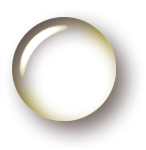Adding a disk to an existing scheduled Windows Server Backup
Windows Server Backup has an issue with altering the scheduled backup when the prior backup drive is not available. The recommended solution by Microsoft can be found at https://support.microsoft.com/en-us/kb/2009365 and the first two solutions can be viable, but the third solution is the most effective at avoiding disrupting your schedule.
The method is to use the wbadmin command to query the available disks, via wbadmin get disks at an administrative command line. Find the disk to add and note the Disk Identifier (this will be a Guid). Then we can add the disk without disrupting the existing backup configuration with the command line wbadmin enable backup -addtarget:{guid noted above}. If this command reports success, the new disk is added and will be used for backups in the future.
Note that if multiple disks are attached at once and in use by Windows Server Backup, they are selected at via some unpredictable algorithm and it doesn't necessary alternate or use a single drive exclusively.